
10 Easy-to-Use FRP Bypass Tools for Unlocking Google Accounts On Samsung Galaxy XCover 6 Pro Tactical Edition

10 Easy-to-Use FRP Bypass Tools for Unlocking Google Accounts On Samsung Galaxy XCover 6 Pro Tactical Edition
FRP, popularly known as the Factory Reset Protection program, is an additional data protection feature for all Android users. As per the FRP feature, in any unfortunate event wherein you lose the Samsung Galaxy XCover 6 Pro Tactical Edition device or if any unauthorized person tries to reset it, the Samsung Galaxy XCover 6 Pro Tactical Edition device will require the Google Account ID and password to be fed in. So, this program is designed to curb the chances of theft and other fraudulent activities.
However, it was found that the FRP feature comes out as trouble for those who somehow forget their Google Account ID/ password, or who have purchased a second-hand phone either online or via some third-party source. Hence, it is important to know how to bypass a Google Account. Below mentioned are the Top 10 FRP tools to bypass Google accounts.
Tool 1: Android FRP Bypass Helper - Dr.Fone - Screen Unlock (Android OS 2.1 or later)
Dr.Fone - Screen Unlock can help you bypass your Google account and enter into your device’s home screen with ease. No matter whether you can’t get the Google account from previous sellers, or just forgot the PIN. In just 5 minutes, your Google FRP lock can be removed.

Features
- Available for Samsung/Xiaomi/Readmi/OPPO/Realme/Vivo devices.
- It provides a useful guide.
- Dr.Fone - Screen Unlock can reactivate the lock removers
Price: $39.95/year, Go and check Dr.Fone –Screen Unlock.
Pros:
- a. Easy to use with detailed guide including video guide.
- b. Only need a few minutes to complete.
- c. It is also useful for users who do not know their mobile phone model.
- d. It is safe and convenient.
Cons:
A little pricey, but worth it.
You can easily download it from Dr.Fone’s official website within one minute and use it with our detailed instructions. Even if you don’t know the specific model of your Samsung device, Dr.Fone - Screen Unlock will provide you with quality service and assistance. Check the bypass FRP lock guide in detail to help you disable your Google account on your Android smartphone.
Dr.Fone - Screen Unlock (Android)
Bypass Android FRP Lock without Google Account or a PIN Code.
- It is helpful even though you don’t know the OS version of your Samsung.
- Only remove the lock screen, no data loss at all.
- No tech knowledge asked, everybody, can handle it.
- Work also for Xiaomi, Redmi, Oppo, Realme, Vivo devices.
4,926,978 people have downloaded it
Tool 2: Samsung Reactivation/FRP Lock Removal Service
Samsung Reactivation/FRP unlocking service can solve your FRP issue through an online service. With this, you only need to enter your phone details to get the unique user ID and password. The staff will contact and help you to bypass the Google FRP lock on your Samsung devices within 24-72 hours.

Features
- Unlock most Samsung FRP locks, not limited to the version of Android.
- Huaman service only, solve the problem with the help of staff.
Go and check Samsung Reactivation/FRP unlocking service
Pros:
- It provides online service - no confusing video tutorials and no risky software to download.
- No tech knowledge is required. Everybody can handle it.
- Issues will be solved within 24-72 hours.
Cons:
- It supports Samsung phones only now.
- It takes a long time to wait.
Tool 3: FRP/Google Account Bypass and Flashing Tool
One of the best tools that cover almost all the latest versions of Android phones. This tool is quite easy to use.

Features
- Works for Samsung, HTC, MTK, MI, QUALCOMM, SPD, and many more devices.
- This tool is for all the latest device versions.
- The old version of SP Flash is also covered by this tool.
Go and check FRP/Google Account Bypass and Flashing Tool
Price: Free
Pros: Work for almost all the versions of Android phones.
Cons: Currently not tested with Android versions 5.1.1 and 6.0.1.
Tool 4: FRP Bypass Solutions
FRP Bypass Solutions is tested and updated for the process of bypassing Google verification if you forget the credentials of your account.

Features
- It works with all Android devices such as Moto series, LG, ZTE, HUAWEI, Vodafone, Samsung, Lenovo, HISENSE, XPERIA, and lots more.
- It covers the latest versions and the team keeps it updated.
- It is a useful tool for Samsung Galaxy S8.
Go and check FRP Bypass Solutions
Price: $7.00
Pros: The tool has been tested and verified to work for Android 7.0 and 7.1.
Cons: You need to purchase the tool to use all its features.
Tool 5: D&G Password Unlocker
D&G unlocker tool assists you in step by step and comprehensive way to unlock your Android phones. It can help Android users to remove FRP restrictions from their mobiles and tablets in a few seconds. The program will work for major brands including Samsung, Lenovo, Motorola, Xiaomi, Huawei, HTC, and Yuphoria.

Features
- It is compatible with Windows 7, 8, 10, XP, and Vista.
- It supports Samsung, Motorola, Huawei, HTC, Lenovo, Xiaomi, and Euphoria.
Go and check D&G Password Unlocker
Price: Free
Pros: Provides free setup for Windows.
Cons: There are no details available for LG devices.
Tool 6: Pangu FRP Bypass tool for Remove 2017
The processing time is just about 10 minutes. This facility is for the Authorized Google account owner. With this tool, the FRP lock will get removed.

Features
- This tool works for All Samsung, Motorola, Micromax, Lenovo, MTK, and SPD devices.
- Lollipop 5.1, Marshmallow 6.1, Nougat 7.0 and 7.1.2, and Oreo 8.0.
Go and check D&G Password Unlocker
Price: Free
Pros: Works well with all Samsung and other devices.
Cons: The tool requires you to use an OTG cable with a pen drive or a computer.
Tool 7: FRP lock Google Verification Bypass Tool Software
This is a kind of software program that is innovative and through this unlocker tool, additional protection for the Android devices can get bypassed.

Features
It works for HTC, Samsung devices, Motorola, Huawei, Lenovo, OPPO, LG, Alcatel, Xiaomi, Sony, and other Android devices.
Go and check FRP lock Google Verification Bypass
Price: Free
Pros:
- Works well for almost all Android devices and unblocks any Android phone with a Reactivation Lock error.
- It is 100% free.
- Also, it works for higher Android versions from 5.1.1 – 6.0 to 7.1.
Cons: To Apply this method you need a Wi-Fi connection or a micro USB cable.
Tool 8: Samsung FRP Helper V.0.2 FRP Removal Tools
Samsung FRP tool uses the ADB feature to Bypass the FRP verification process.

Features
- This tool has an easy and interactive GUI.
- It comes with a detailed guide.
Go and check Samsung FRP Helper V.0.2 FRP Removal
Price: Free
Pros: Easy to use and comes with a guide.
Cons:
- It does not work with other models besides Samsung.
- Combination firmware is required to run this software.
Tool 9: GSM Flasher ADB Bypass FRP Tool
GSM flasher uses an easy and accessible way to bypass an Android device’s lock through a USB cable. The downloading, as well as the complete setup, takes a few minutes. Also, ADB (Android debug bridge) helps you to have to communicate with your device.

Features
- a. GSM flasher software setup is easy to use.
- It works with all OS types.
- A pattern lock removal facility is also available.
- This file can be used for the reactivation of lock removers.
Go and check GSM Flasher ADB Bypass FRP
Price: Free
Pros: It can be used for all types of Android devices.
Cons: Can also act as a reactivator for lock removers.
Tool 10: FRP Bypass APK Download Samsung for Android
FRP Bypass helps to overcome the security feature of the Samsung Galaxy XCover 6 Pro Tactical Edition device so that you can easily bypass the Google Account verification process. As per user ratings, FRP Bypass APK has 4.1 Stars.

Features
- A useful tool for Samsung Galaxy devices.
- Download and use it for free.
- You can also share this tool with your friends and family.
Go and check FRP Bypass APK Download Samsung for Android
Price: Free
Pros:
If you have forgotten your Google Account ID/ password, this tool will come in handy.
Cons:
- You cannot access this tool directly through the local market or resources.
- Play Store users cannot access this tool.
The Comparison of the 10 FRP Bypass Tools
| Bypass FRP Tools | Unique Feature | Price | Cons |
|---|---|---|---|
Dr.Fone - Screen Unlock  |
Bypass most Android FRP remotely | $39.95 per year for 1-5 mobile devices | Only available for Samsung/Xiaomi/Readmi/OPPO/Realme/Vivo at present |
| Samsung Online Removal Service | Huaman service only, solve the problem with the help of staff | $15-$50 per time for 1 device | It takes a long time to wait |
| FRP/Google Account Bypass and Flashing | Works for Samsung, HTC, MTK, MI, QUALCOMM, SPD, and many more devices | Free | Currently not tested with Android versions 5.1.1 and 6.0.1, and not always functional. |
| FRP Bypass Solutions | Works with all Android devices such as Moto series, LG, ZTE, HUAWEI, Vodafone, Samsung, Lenovo, HISENSE, XPERIA, etc. | $7 | You need to purchase the tool to use all its features |
| D&G Password Unlocker | Compatible with Windows 7, 8, 10, XP, and Vista | Free | Unavailable for LG devices |
| Pangu FRP Bypass tool for Remove 2017 | Lollipop 5.1, Marshmallow 6.1, Nougat 7.0 and 7.1.2, and Oreo 8.0. | Free | Requires you to use an OTG cable with a pen drive or a computer. |
| FRP lock Google Verification Bypass Tool Software | Additional protection for Android devices can get bypassed. | Free | A Wi-Fi connection or a micro USB cable is needed |
| Samsung FRP Helper V.0.2 FRP Removal Tools | With an easy and interactive Guide. | Free | Combination firmware is required to run this software |
| GSM Flasher ADB Bypass FRP Tool | Works with all OS types | Free | Can also act as a reactivator for lock removers |
| FRP Bypass APK Download Samsung for Android | Effective on Samsung devices | Free | Play Store users cannot access this tool |
The Bottom Line
The article above gives useful information on some of the important tools for the FRP bypass process. The information available is to assist the original users only who have somehow forgotten their user GoogleID/password. We hope that using any of the above methods will definitely resolve your FRP bypass issue with ease. If you also want to bypass the iCloud activation lock, Dr.Fone is of help.
Top Apps and Online Tools To Track Samsung Galaxy XCover 6 Pro Tactical Edition Phone [With/Without IMEI Number]
Losing your smartphone can be distressing, given its importance in daily life. Ensuring the ability to trace the whereabouts of a misplaced device holds great importance. It is due to potential theft, loss, or accidental misplacement.
Fortunately, many ways exist to retrieve a lost mobile phone by utilizing its IMEI number. This article will take you through the anti-theft app & IMEI tracker of all phone location methods. Additionally, we will discuss a unique tool designed to unlock locked devices.
Part 1: An Introduction to IMEI Numbers and Its Utility
Every mobile device has a special identifier that is helpful in the anti-theft app & IMEI tracker activities. It is known as the International Mobile Equipment Identity or IMEI number. While often overlooked, it holds the key to many essential services and functions.
This makes it an indispensable component of modern mobile technology. The IMEI number serves as a digital fingerprint for mobile phones. Its primary purposes are summarized below:
- Device Identification: Each mobile device possesses a distinct IMEI number. This sets it apart from every other phone in existence. This identification is essential for cellular networks and service providers. It helps in recognizing, managing, and connecting devices accurately.
- Traceability and Tracking: In cases of theft, loss, or unauthorized use, the IMEI number becomes a crucial tool for tracking. It provides law enforcement agencies with the means to pinpoint the Samsung Galaxy XCover 6 Pro Tactical Edition device’s location.
- Warranty and Support: Manufacturers use IMEI numbers to manage warranties and provide technical support. These numbers help confirm the Samsung Galaxy XCover 6 Pro Tactical Edition device’s authenticity, purchase date, and warranty coverage. This streamlines the process of repairs and replacements.
- Security Measures: IMEI numbers play a role in security measures such as device blacklisting. If a device is reported stolen, its IMEI number can be added to a global database. This prevents it from being used on any network and renders it useless to thieves.
IMEI numbers are important for more than just working as identifiers. One practical application lies in tracking a lost or stolen phone. It is a scenario that can cause significant distress. To address this concern, a great solution is the “AntiTheft App - IMEI Tracker, All Mobile Location.”
It is a dedicated Android app designed to harness the power of IMEI numbers for phone tracking. This anti-theft app & IMEI tracker provides a comprehensive method to locate a misplaced or stolen device. Its core work revolves around using the IMEI number to find the Samsung Galaxy XCover 6 Pro Tactical Edition device’s location. With it, you can send commands via SMS (text messages) from an alternate device.
![]()
These functionalities encompass using secure commands with a designated secret code. Using these commands, you can have the smartphone ring audibly at its maximum volume. It can also get the GPS coordinates of the Samsung Galaxy XCover 6 Pro Tactical Edition device. You can also display a personalized message across the screen. Lastly, it can even capture photographs through the front-facing camera.
Part 3: Online Solutions: Finding The Best Anti-Theft Online Tool Using IMEI Tracking
The internet makes it easy to deal with lost or stolen devices. Online solutions offer another way to find your smartphone using IMEI tracking. In contrast to conventional approaches, these digital tools enhance the efficiency of the process.
They provide a ray of optimism, even for individuals with limited tech proficiency. Below are two prominent anti-theft apps & IMEI trackers online that use IMEI tracking to aid in phone location:
Method 1. IMEI-Tracker
The purpose of this web-based platform is to streamline the procedure for locating a misplaced or stolen mobile phone. With just the IMEI number of your lost device, you can ascertain its GPS coordinates. Employing sophisticated algorithms, the platform triangulates the rough whereabouts of the Samsung Galaxy XCover 6 Pro Tactical Edition device. The following steps outline how to use IMEI-Tracker to find the location of your lost device:
- Step 1: Begin by accessing a web browser on a device and navigate to the IMEI-Tracker.com website. Here, click “Track IMEI” to access the IMEI tracking feature.
- Step 2: On the next page, enter your lost device’s IMEI number and select the country. Afterward, click “Track IMEI” to kickstart the tracking process.
![]()
Method 2. TrackIMEI.net
Another player in the online IMEI tracking space is TrackIMEI.net. It offers a user-friendly approach to locating missing devices. By inputting the IMEI number into the platform, you can pinpoint the location of your device. This service also facilitates the reporting of lost or stolen devices. Use the following steps to locate your device via TrackIMEI.net.
- Step: On a web browser, access TrackIMEI.net and type your IMEI number in the text field. Then click “Search” to initiate the search for your lost device.
![]()
Part 4: Anti-Theft Apps That Locate Devices Without IMEI
Anti-theft apps offer a mean to locate a device even without relying on the IMEI number. These apps provide an alternative route to safeguard your valuable possessions. Moreover, these apps offer an extra layer of security and assurance. Below are two noteworthy anti-theft apps that enable users to track their devices:
Method 1. Find My Device (IMEI Tracker)
Available on the Play Store, the Find My Device (IMEI Tracker) is a popular choice among users. It allows you to experience the utmost simplicity in tracking your Android device. With this cutting-edge GPS tracker, you can effortlessly track your Android phone.
To activate the tracking function, the app must be installed on the targeted phone. After installing the anti-theft app & IMEI tracker, you can use the website to track the Samsung Galaxy XCover 6 Pro Tactical Edition device’s location.
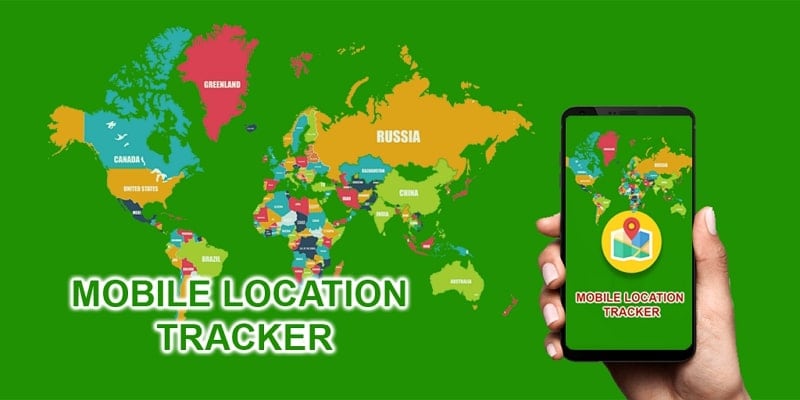Method 2. Anti-Theft Mobile Tracker
The Anti-Theft Mobile Tracker app provides an innovative approach to tracking devices. It allows the transmission of the precise location of the lost device to a recipient device. This functionality operates without requiring an active Internet connection.
The anti-theft app & IMEI tracker for all mobile locations enables remote actions, including locking the Samsung Galaxy XCover 6 Pro Tactical Edition device and erasing personal data. Through this app, users can lock their phones and safeguard their data from a distance.
![]()
Bonus Part: Got Your Samsung Galaxy XCover 6 Pro Tactical Edition Locked? Unlock It Easily With the Best Third-Party Utility
Losing access to our own devices due to a forgotten password or lock pattern can be exasperating. In such cases, a reliable third-party utility, Wondershare Dr.Fone, comes to the rescue. It offers a seamless method to regain access and control over your precious devices. It is designed to provide a straightforward way to unlock locked Android devices.
The utility offers different unlock modes to cater to various scenarios. These include PIN, pattern, password, and even fingerprint or facial recognition. Wondershare Dr.Fone boasts a high success rate in unlocking devices, making it a reliable option.

Dr.Fone - Screen Unlock (Android)
The Best UnlockJunky Alternative to Bypass FRP and Solve Your Screen Locks
- Completely unlinked from the previous Google account, it won’t be traced or blocked by it anymore.
- Remove all Android screen locks (PIN/pattern/fingerprints/face ID) in minutes.
- Almost all Samsung phones and tablets are supported (Currently for Android 6-13).
- Provide specific removal solutions to promise good success rate.
4,008,671 people have downloaded it
Prominent Features of Wondershare Dr.Fone
- When unlocking a locked Android Phone, like a Samsung or LG device, with Dr.Fone, you can do it without data loss.
- It allows you to bypass Google FRP lock on all major Android brands like Samsung, Mi, OPPO, etc.
- With Wondershare Dr.Fone, you can unlock screen locks such as PIN, password, pattern, and fingerprint.
Unlocking a Locked Smartphone Using Dr.Fone – Screen Unlock (Android)
Unlocking your locked Android device using Wondershare Dr.Fone is a straightforward process. Here’s a simplified step-by-step guide to help you through the process of unlocking your Android screen lock:
- Step 1: Navigate to Screen Unlock in Wondershare Dr.Fone
You start with launching Wondershare Dr.Fone on your computer. Navigate to “Toolbox” and access “Screen Unlock.” On the following screen, choose “Android” as your device type.

- Step 2: Choose Your Samsung Galaxy XCover 6 Pro Tactical Edition Device Brand
After choosing the Samsung Galaxy XCover 6 Pro Tactical Edition device type, select “Unlock Android Screen”. Now choose the brand of your Android, for example, Samsung, and on the next screen, click “Remove without Data Loss”. Following this, you need to input the “Brand”, “Device Name”, and “Device Model” of your smartphone.

- Step 3: Agree to the Android Screen Unlock Terms
Enable the checkbox that indicates your agreement with the warning and your readiness to proceed. Then, proceed by clicking the “Next” button to unlock the screen. A confirmation step will appear, asking you to enter the code “000000”. Once you’ve entered the code, click on “Confirm” to carry out the necessary operation.

- Step 4: Unlock Your Locked Android Device
The final step is to put your Android device into Download Mode. To make it easier for you, the instructions are given on the screen. As soon as the Download Mode is activated, the Android screen unlock process will start. Click “Done” once the process has been completed.

Conclusion
In short, it can be scary to lose your smartphone due to theft, misplacement, or unauthorized access. During our exploration, we discovered many ways to locate your device if you lose it. The “Anti-theft App & IMEI Tracker All Phone Location“ stands out as a beacon of hope. It provides a dedicated Android solution to locate devices even in adverse situations.
As a bonus, Wondershare Dr.Fone emerged as a powerful ally for those locked out of their devices. This Android screen unlock toolkit offers a user-friendly interface and a high success rate. To conclude, as technology continues to evolve, your ability to safeguard your devices and data becomes robust.
Can I Bypass a Forgotten Phone Password Of Samsung Galaxy XCover 6 Pro Tactical Edition?
Screen locks on smartphones are crucial for keeping the data in your phone hidden. Password for phone becomes necessary when you have critical data on your phone. However, there is a downside to it.
Many people forget their screen lock, and that’s normal. That can happen if you accidentally type a new lock screen password incorrectly. Apart from that, there are many other explanations too. In short, you can get locked out of your device, which is a terrible experience. It can waste your time if you need something stored in your phone.
Here we have mentioned solutions to let you bypass your lock screen password. All the solutions mentioned here are safe and will work almost 100% of the time.
## Part 1: How Can I Set or Change My password?- Open the Settings application and tap the Security choice.
- Under Device Security, tap Screen Lock.

- Select a Screen lock option, i.e., Swipe, Example, PIN, Password, etc.

- When you pick your choice, follow the guidelines on the screen to set it. Enter your screen lock straightaway.
- Then redo your screen lock on the following screen, then, at that point, tap Confirm.
Part 2: 4 Simple Ways to Bypass Your Samsung Galaxy XCover 6 Pro Tactical Edition Phone Password
1. Google Find My Device
Our first approach to unlocking your device is to do a factory reset. That erases every one of the data on your phone too. You can perform this method if you have your Google account credentials and are ready. However, we want you to back up your data so you can sign once more after the reset and restore a ton of your data.
Since you’re locked out, you will have to utilize a technique to do the reset. The most straightforward way is to utilize Google’s Find My Device site. So, if the Find my Device option feature is enabled on your phone, you can tap the Erase device choice on this page to reset it.

2. Enter Recovery Mode to Hard Reset
If you can’t use the Find my device feature, you’ll have to factory reset physically. To do as such:
- Power your device off.
- Hold the Volume (-) and power keys all the while after the screen goes dark to raise Android’s bootloader menu. This button blend might be different relying on your device model.
- Press the Volume down button two times to feature the Recovery Mode choice. Then, at that point, press the power button to choose it.
- Hold the power button and press the Volume up button to enter this mode.
- Utilize the volume buttons to go to the Wipe data/Factory Reset choice. Continue with the steps to play out a factory reset.

3. Use ADB
This fix isn’t guaranteed to work; if you don’t watch out, it could damage your phone. Therefore, we suggest you back up everything on your Android before proceeding.
If your phone has USB debugging enabled, is connected to a PC, and is not encrypted, follow these steps:
- Connect your device to your PC through a USB connector.
- Open Command Prompt or Terminal window to your ADB installation registry.
- Type in adb shell rm/data/system/gesture.key and click the Enter key.
- Reboot your phone. When you do, the solid lock screen ought to be gone.
- That is not a permanent condition, so reset your PIN or password lock before you reboot your device once more. That’s how you reset password for phone.
4.Dr.Fone-Screen Unlock
If you want to unlock your phone without losing any data, we suggest Dr.Fone-Screen Unlock. Dr.Fone is a professional unlocking tool that can remove all types of screen locks in minutes. Dr.Fone is an all-in-one solution for all your iOS and Android needs. So, if you need a quick solution for your phone, download it now.
Step 1. Connect your Android telephone
Open the tool on your PC and select the “Screen Unlock” tool.

When the entire process is finished, you can access your Android device without entering any PIN and view all your data on the Samsung Galaxy XCover 6 Pro Tactical Edition device.
Step 2. Select Unlock Android Screen tool
We provide 2 options for you, and to unlock screen, you should select “Unlock Android Screen”.

Step 3. Select device model
There are still 2 buttons to choose, “100% Remove Screen Lock” is for most Android brands, but please back your device up before you pick it.

Check the brands list and make sure your unlock process keeps.

Step 4. Enter into Recovery Mode
Then follow the instructions on the program to get the Android phone into Recovery Mode. Here we take 3 different models of Samsung phones as example. (Note: Processes are different according to different brands).
Recovery Mode in Samsung Phone with Bixby

Recovery Mode in Samsung Phone without Bixby

Recovery Mode in Samsung Phone with Home Button

Step 5. Instructions to Erase Cache Partition
Steps in Recovery Mode are really important, find the correct options and your locked screen will be removed.

Now it’s a phone everyone can access without password or pattern.

Part 3: How to Back up My Samsung Galaxy XCover 6 Pro Tactical Edition Easily?
Dr.Fone-Phone Backup
As we all know, unlocking a lock screen password involves a hard reset, which can delete your user data. Therefore, you must back up your files before hard resetting.
There are several tools available to back up your files. You can use Google or your phone manufacturer’s cloud services to back up your file. However, none of them are secure enough. So, we suggest Dr.Fone-Phone Backup have a secure and reliable backup experience. Dr.Fone lets you choose the files you need and back them up. Moreover, you can restore those files to your phone once it gets unlocked.
The Bottom Line
Getting locked out of your phone can be frustrating, especially if you need an important file from it. However, there are solutions to get over this issue and unlock the password for phone. This article contains all you need to unlock your device and return it to be normal. Moreover, if you don’t want to lose your data, give Dr.Fone a try. It is currently the best unlocking and backup tool in the market.
- Title: 10 Easy-to-Use FRP Bypass Tools for Unlocking Google Accounts On Samsung Galaxy XCover 6 Pro Tactical Edition
- Author: Peter
- Created at : 2024-07-16 09:48:32
- Updated at : 2024-07-17 09:48:32
- Link: https://android-unlock.techidaily.com/10-easy-to-use-frp-bypass-tools-for-unlocking-google-accounts-on-samsung-galaxy-xcover-6-pro-tactical-edition-by-drfone-android/
- License: This work is licensed under CC BY-NC-SA 4.0.



